AI Tools for Service Optimization
Heallist’s updated AI Tools make it easier than ever to create polished, professional service listings — without spending hours writing or designing. You can now refine your service name, description, and image directly inside the editor, using tools built specifically for clarity, SEO, and client discoverability on the Heallist Network.
These tools don’t just “generate content.” They help your services get found. Every title, description, and image you create with AI is optimized to:
-
Improve your visibility in Heallist’s Network search
-
Strengthen your match rate inside our AI Wellness Concierge
-
Improve your discoverability on Google, Bing, and other search engines through cleaner, keyword-aligned service content
-
Use high-intent keywords clients are actively searching for
-
Keep a consistent, professional look across all your service listings
-
Save time by refining and improving your existing content
Whether you’re launching something new or refreshing older offerings, these tools help your services stand out clearly and professionally in our growing ecosystem.
This feature is available for both Essential (with limited use) and Empowered Plan users. Please see the token limits below. You can update your plan by visiting your Billing page.
This guide walks you through how the new features work and how to get the most out of them.
What’s New in the Service Editor
Inside Step 1: Name and Step 2: Description & Image, you’ll now see three AI tools:
-
AI Name Generator
-
AI Description Generator
-
AI Image Generator
Each tool “remembers” your previous versions. That means you can keep improving the same listing without starting from scratch or generating endless new variations.
1. AI Name Generator
Located above the Service name field.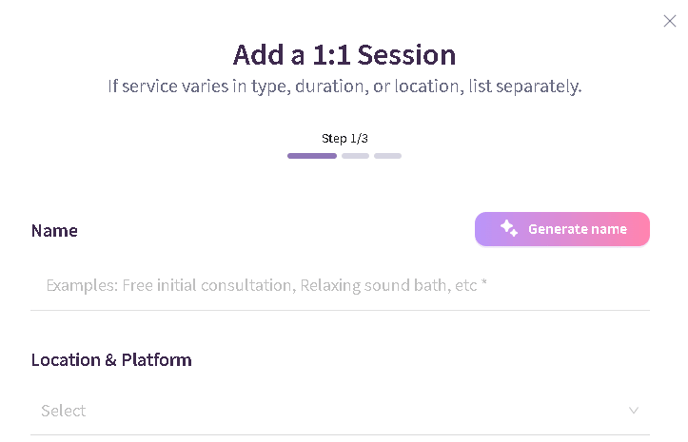
Your service name is the most important part of your listing. It becomes part of your service URL, affects your indexing, and plays a key role in AI-powered service matching.
What it does
Creates a clear, descriptive, SEO-optimized title using: your session details, modality, tone of work and keywords clients commonly search for
How to use it
-
Click Generate Name
-
Add optional details (recommended):
-
What the session focuses on
-
Unique elements or tools you use
-
Intention behind the offering
-
-
Review, regenerate, or edit the suggestion
-
Use "Undo" button to go back to previously generated versions
-
Apply the name you prefer (or write your own manually)
Why it matters
A descriptive, keyword-rich title increases:
-
Search visibility
-
Accuracy of matches in our AI Concierge
-
SEO strength across the Heallist Network
2. AI Description Generator
Located next to the Description field.
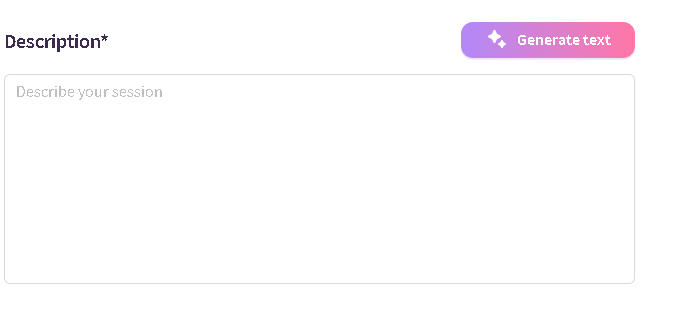
This tool helps you write a clear, grounded, client-friendly description that tells people exactly what your session offers — while including keywords that improve discoverability.
What it does
Creates a full description using: Your session name, Modality, Your practitioner profile, Details you add and SEO keywords relevant to your work
How to use it
-
Click Generate Text
-
Add optional details such as:
-
What the session includes
-
What clients experience
-
Who this work is for
-
Tools, modalities, or themes used
-
-
Review or regenerate
-
View your previous generated versions
-
Edit or apply
Why it matters
AI-generated descriptions are structured to:
-
Improve clarity
-
Strengthen indexing for search
-
Support accurate client matching in the AI Concierge
-
Maintain a professional tone aligned with Heallist’s standards
3. AI Image Generator
Located next to the Image field.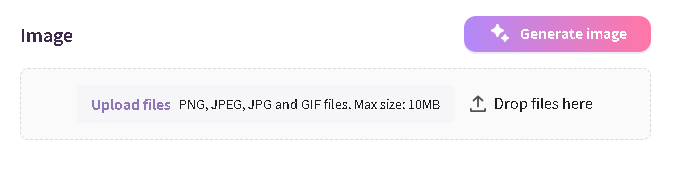
Your service image is the visual anchor for your listing. The AI Image Generator helps you create clean, minimal, aligned visuals that stand out across the Network.
What it does
Generates a service image based on: Your title & description, Your service modality, Colors, moods, or items you specify
How to use it
-
Click Generate Image
-
Add details (optional):
-
Colors
-
Mood/energy
-
Tools (bowls, breathwork themes, etc.)
-
-
Review or regenerate
-
Use "undo" button to revert to previously created versions
-
Apply the one that fits your style
Images are automatically optimized for Heallist’s layout and search.
AI Token Limits
Essential Plan:
-
1 generated image per service
- 1 generated description per service
-
10 generated images per month
- 10 generated descriptions per month
-
10 generated images per service
- 10 generated descriptions per service
-
100 generated images per month
- 100 generated descriptions per month
